
There are times when you wish to share a document file with your friends, family or colleagues. But you want the information to be confidential and to be opened by intended parties only. The easiest way is to password protect the document and let your recipient know about your secret key. Thus you will have a layer of security and a sense of relief that your information is not leaked and is with safe hands.
This article will guide you how to create a word document and then later save and convert it into a password protected pdf file.
1- Open MS Word application
Here I have opened a new Word document and filled some information with dummy data. By the way the ‘Lorem ipsum’ dummy paragraph can be filled automatically in your document with typing =lorem() and hitting the Enter button. And if you enter some number in brackets for e.g. =lorem(20), the number in parentheses indicates the total number of paragraphs to be filled as the dummy data.
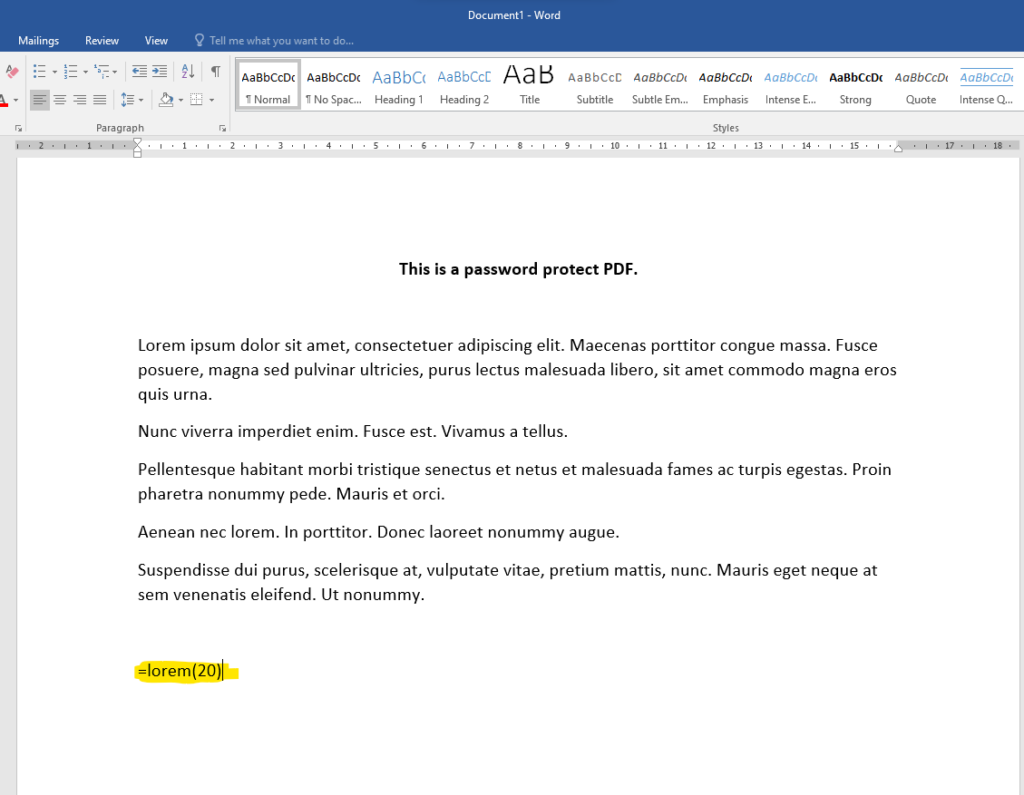
Once you have filled all the information in your document, go to the next step.
2- Go to File>Save As from the menu bar. Click on Browse option.
This option will open a dialog box, prompting you to enter a filename and to choose a location on the computer to save your file at.
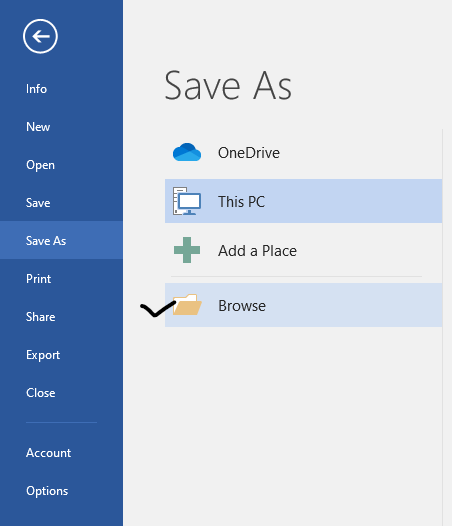
3- Select PDF as file type
Before clicking on save button, change the format of your file to PDF from ‘Save as type’ dropdown box. Once you have selected PDF format from options, an Options button will appear at the bottom of the dropdown box. Click on the Options button to open next dialog box.
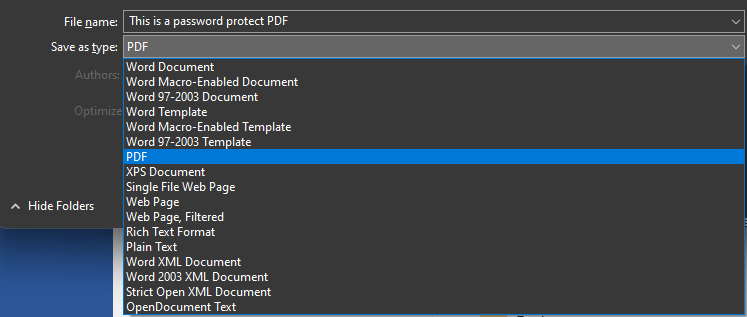
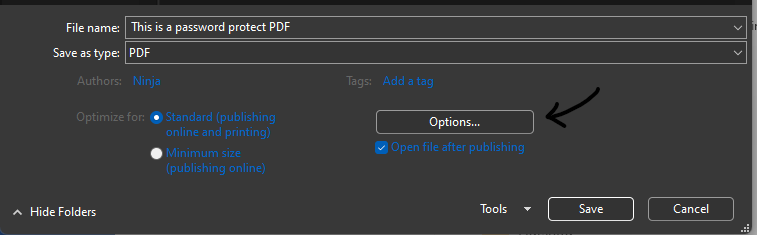
4- Encrypt the document with a password
Once you have opened the Options dialog box, you will see ‘Encrypt the document with a password’ check box option. Tick that check box and click OK to proceed.
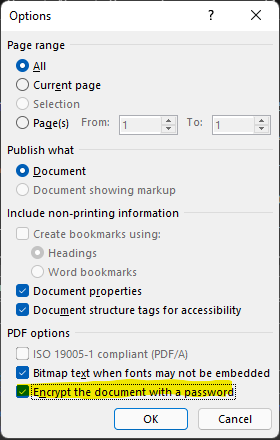
5- Enter your password
Enter and reenter your password to password protect your file. Then click OK.
6- Click the ‘Save’ button to save your document.

Now your saved word document which is converted to a PDF file and is also password protected, is ready to be shared with the outside world.
Please note: Above dialog boxes or menu items might slightly differ depending upon a different Microsoft Office versions installed on your computer. But the overall path and goal with password options will remain the same.
Read More: Protect yourself against hackers


Hey there You have done a fantastic job I will certainly digg it and personally recommend to my friends Im confident theyll be benefited from this site