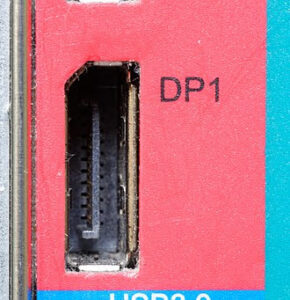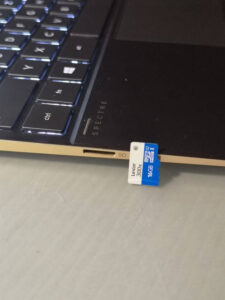Modern computers can have different types of ports allowing them to interact and communicate with other devices or a network or to produce an output in form of video,audio or both.
If you are going to buy a new laptop or a PC, below are the list of some of the popular ports available that you should be aware of. Getting to know them will help you to understand what kind of devices your computer is capable of connecting to.
1- AUDIO
3.5mm Jack
 |
| 3.5mm combo port on laptop |
- Used to connect wired headphones and speakers
- Most Common audio jack
- Found in most computers, tablets and phones
- Older devices have two audio jacks separate for mic and headphone
2- NETWORK
Ethernet
 |
| RJ45 aka Ethernet jack |
- Also known as RJ45 (Registered Jack 45) port.
- Allows you to connect directly to wired networks.
- Provides stable and reliable connection compared to a Wi-Fi connection.
- Found in desktops and most of the laptops.
- In case the Ethernet port is absent, you can purchase an additional USB-to-ethernet adapter or a separate docking station.
3- DISPLAY
VGA (Video Graphics Array)
 |
| VGA connector |
- Developed by IBM in 1987, VGA is one of the oldest methods to produce video output.
- Mostly found in old laptops, projectors,and desktops.
- It is an analog connection and quality can degrade over longer cables.
- Produce output upto 1920 x 1200 resolution only.
- Doesn’t carry audio along with the video.
- You can convert VGA to any other display standard (DVI, DisplayPort, HDMI), but you can plug any other connector into a VGA monitor with an inexpensive wire or adapter.
4- DISPLAY/AUDIO
HDMI
 |
| HDMI Output port on laptop |
- It is the most common port for connecting TVs or external monitors and projectors
- HDMI sends audio along with the video in its output. So if your monitor or TV has speakers, you’ll get sound.
- Many HDMI ports are capable of providing output at 4K resolution.
- You cannot output to dual displays from a single HDMI port.
- Different adapters and converters are available such as VGA-to-HDMI, USB Type C-to-HDMI, HDMI to DVI in case you need one.
DisplayPort/Mini DisplayPort
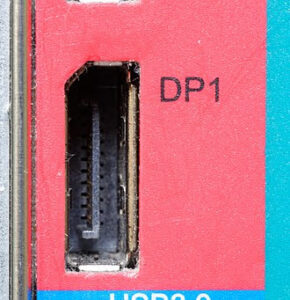 |
| DisplayPort |
 |
| Mini DisplayPort at center |
- Most advanced display connection standard
- Can provide output to a single monitor at 4K resolution and 60Hz or upto 3 monitors at Full HD (using a hub or dock)
- It also provide audio alongwith the video through the same cable
- Most laptops that have DisplayPort either use the smaller, mini DisplayPort connector or send their DisplayPort signals out of a USB Type-C port.
DVI (Digital Video Interface)
 |
| DVI input port |
- Also known as DVI-D, DVI-I, Dual-Link DVI
- Found mostly on Desktops or monitors but not in Laptops
- DVI can output at upto 1920×1200 resolution at standard 60Hz. To produce a 2K or 4K output, you require a dual-link DVI
5- STORAGE
MicroSD card reader
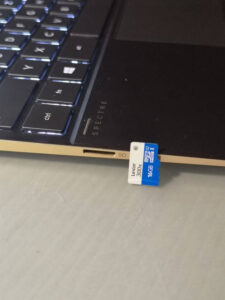 |
| MicroSD card with slot in the laptop |
- Mostly found in phones, tablets or laptops
- Provide expansion to your device internal storage
- You can get a external microSD card reader at very cheap price, or use your phone to read contents of microSD
SD Card Reader
 |
| An SD Card slot is helpful in reading memory cards from professional camera |
- A slot available in desktops of laptops to read the memory cards from a DSLR or mirrorless camera
- Additional external SD Card adapters are easily available but having an inbuilt slot in your device is a huge convenience.
6- DATA TRANSFER
USB 2.0
- Capable of transferring data at upto 480 Mbps.
- USB 2.0 ports can come in a variety of shapes, including a Type-A (rectangular), Type-B (square), mini or micro USB.
- On laptops and desktops, a USB 2.0 port will always be Type-A, while on tablets and phones, it will likely be micro USB.
USB/USB Type-A
 |
| USB Type A is the most common port found today |
- It is the Most common port in laptop/ desktop/ TVs or Monitors till date to connect different peripherals like keyboards, mice, printers and many external adapters.
- It doesn’t provide video output directly but can be connected to monitors using a docking station or adapter with Display Link tech inside.
- Different transfer speed includes USB 2.0 and USB 3.0
USB Type-B
 |
| USB Type B cable |
- Not found on computers but on hubs, docking stations and printers as an input port.
- USB Type-A to USB Type-B wire is required, which typically comes with the peripheral.
USB 3.0
 |
| USB 3.0 ports |
- Great for External HDD, SSD and high-res docking stations.
- Can achieve a max transfer rate of 5 Gbps which is more than 10 times that of its predecessor, USB 2.0. USB 3.0 are also backward compatible meaning they can be used with USB 2.0 cables and devices.
- These SuperSpeed ports will have a light blue color or a tiny “SS” logo next to them
USB 3.1 Gen 1
 |
| USB Type C 3.1 Gen 1 Port with power delivery support |
- It works only on USB Type-C ports
- Backward compatible with USB 3.0 and USB 2.0 devices with support from Type-C to appropriate connector.
- USB 3.1 devices may support USB Power Delivery, which allows them to receive or send power at upto 100 watts, enough to charge most laptops.
USB 3.1 Gen 2
- Same as USB 3.1 Gen 1, but with double the throughput, transferring data at upto 10 Gbps.
- Also supports backward-compatibility with USB adapters
- You need a cable rated 10 Gbps to get full data transfer speed.
Mini USB
 |
| Mini USB A (left), Mini USB B (right) |
- Much less common than micro USB.
- Found on some external hard drives, games controllers (PS3) and other accessories.
Not available on any computer, tablet or phone
7- DATA TRANSFER/CHARGING
Micro USB
 |
| MicroUSB power cable |
- Used for charging smartphones and low-power tablets.
- Regular micro USB ports support USB 2.0 speeds (480 Mbps), but there are a few devices, mostly external hard drives, that have micro USB 3.0 ports which have some extra pins and offer faster transfer rates.
8- DATA TRANSFER/DISPLAY/CHARGING
Thunderbolt 3
 |
| Thunderbolt 3 ports with lighting symbol |
- Thunderbolt 3 is developed by Intel and is the fastest common connection on the market today.
- Can transfer data at upto 40 Gbps (4x faster than USB 3.1 Gen 2).
- Can also output up to two 4K monitors at once, because a single port carries dual DisplayPort Signals, a single 4K display at 120Hz or a 5K display at 60Hz.
- Thunderbolt 3 using USB-C on copper cables, can incorporate USB Power Delivery, allowing the ports to source or sink up to 100 watts of power. This eliminates the need for a separate power supply from some devices.
USB Type-C
 |
| USB Type C cable and port on laptop |
- Found in modern devices USB Type C in the connector of the future.
- It’s much thinner than USB Type-A and Type-B and can be easily incorporated in thin and light laptops.
- USB Type-C ports are reversible and plug can be put upside down.
- Can transfer files at either USB 3.1 Gen 1 (5 Gbps) or USB 3.1 Gen 2 (10 Gbps) speeds.
- It can accept USB Power Delivery (USB-PD) so you can charge your laptop with it.
- It also sends DisplayPort signals out via its “alt mode,” and it can even operate as a Thunderbolt port.
- Manufacturers can indicate compatibility with USB 3.1 gen 2 with an “SS 10” logo or power delivery with a battery logo, but we don’t see these marks often.
- We do frequently see a lightning bolt next to the port, which indicates that it doubles as a Thunderbolt 3 port and can support the highest transfer rates and video out.